Create crossed words
Simple crossed words
You create new words by clicking the appropriate button in the toolbar :

« Create new word » button
This brings up a sheet window. You enter the word to be created. You can choose between two orientations :
- 1. Across

- 2. Down

You will be able to change from across to down and vice versa by pressing any key while moving the word. Note that The WordsCrosser will check if the word's position is valid when you moves it.
It is possible to globally move all the single crossed words at any moment by clicking the « batch move » button in the toolbar.

« Batch move » button
Grids
You create a new grid by clicking the appropriate button in the toolbar :

« Create a new grid » button
The cursor then changes to the cross-hair cursor.

Cross-hair cursor
You need to click and drag to create the grid. The WordsCrosser will create as many columns and lines as needed to fit the frame you specify. When the grid is created, you can still resize it. To do that, switch to the object mode by clicking the appropriate button in the toolbar, click on the bottom right of the grid and drag.

« Object mode » button
To edit the grid (ie. add chars in boxes or fill some with black), you need to switch to the text mode (ie. the editing mode) by clicking the appropriate button in the toolbar.

« Text mode » button
Click on the grid to select it. (Note that the cursor has changed to the I-Beam cursor). Just type the chars. Use the space key to make a black box.
You may wish to enter your words horizontally or vertically :
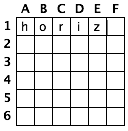
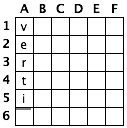
You can switch from the horizontal mode to the vertical mode by clicking the appropriate buttons in the toolbar :

Horizontal & vertical grid modes